Download the source and extract the windows installer (.msi) file from %temp% location.
Start the sequencing step using App-V 5.1 Sequencer.
1. Select create a new virtual package.
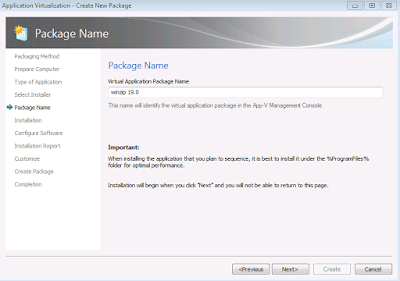
Click Next and run the installation of the msi file in the CMD as shown below.

If you want to customize further using the PUBLIC Properties during installation with the msi, have a look in the below links.
http://kb.winzip.com/kb/entry/11
http://kb.winzip.com/kb/entry/229/
Remove the desktop shortcut.
6. Click I am finished Installing once installation is completed.
7. In the configure software phase, launch the main shortcut and enter the registration details if you already have. Once the application opens, close it. Do this for at least 2 - 3 times. Launch again and keep the shortcut open and run the following command in CMD Prompt.

reg add "HKCU\Software\Nico Mak Computing\WinZip\WinZip" /v AssocMsgExe /t REG_SZ /d 0 /f
Close WinZip app and open it again for the last time.
NOTE:
This step is done in order to suppress the below popup window from occurring in the client side after publishing and launching the shortcut.
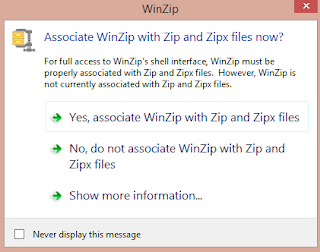
8. In the Installation Report, You can notice that App-V has detected DCOM object. As all know DCOM is not supported by App-V 5.1 too. Just click on close and skip to next.
NOTE - I have done basic functionality tests alone and it seems to work fine without any issues. If anyone come across any issues because of this kindly report me back.
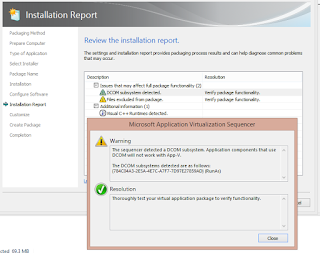
9. In the streaming phase, execute the shortcut if you want to capture feature blocks. If not click next to fault stream.
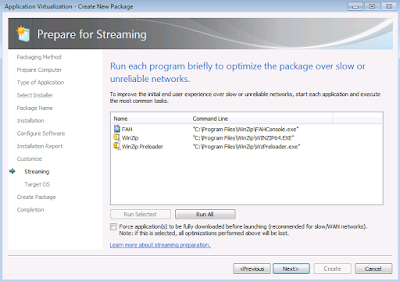
10. At the "Create Package" stage select "Continue to modify package without saving the package editor"
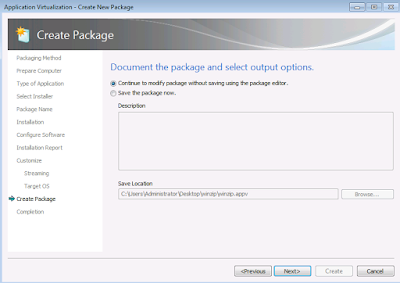
11. Check in the "Virtual Registry" tab whether the registry is captured properly.
REG_SZ AssocMsgExe with value 0 is under USER\[{AppVCurrentUserSID}]\Software\Nico Mak Computing\WinZip\WinZip.

If it is present, click File and save the package.
NOTE:
Adding AssocMsgExe to the Virtual Registry inside the Package Editor after the monitoring phase or configuring phase will not suppress the prompt. It needs to be done only during the monitoring phase or configuring phase.
Start the sequencing step using App-V 5.1 Sequencer.
1. Select create a new virtual package.
2. Select create package.
3. Select standard package.
4. Select custom installation.
5. Type the name of the virtual package as WinZip 19.0.
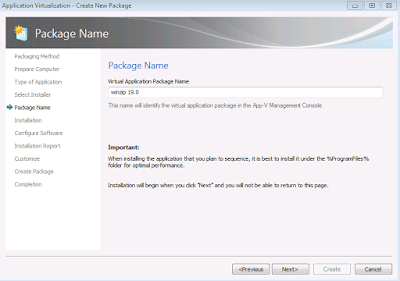
Click Next and run the installation of the msi file in the CMD as shown below.

If you want to customize further using the PUBLIC Properties during installation with the msi, have a look in the below links.
http://kb.winzip.com/kb/entry/11
http://kb.winzip.com/kb/entry/229/
Remove the desktop shortcut.
6. Click I am finished Installing once installation is completed.
7. In the configure software phase, launch the main shortcut and enter the registration details if you already have. Once the application opens, close it. Do this for at least 2 - 3 times. Launch again and keep the shortcut open and run the following command in CMD Prompt.
reg add "HKCU\Software\Nico Mak Computing\WinZip\WinZip" /v AssocMsgExe /t REG_SZ /d 0 /f
Close WinZip app and open it again for the last time.
NOTE:
This step is done in order to suppress the below popup window from occurring in the client side after publishing and launching the shortcut.
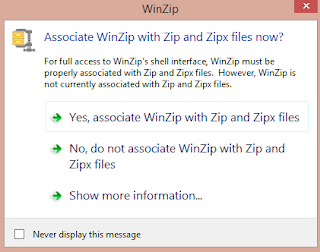
8. In the Installation Report, You can notice that App-V has detected DCOM object. As all know DCOM is not supported by App-V 5.1 too. Just click on close and skip to next.
NOTE - I have done basic functionality tests alone and it seems to work fine without any issues. If anyone come across any issues because of this kindly report me back.
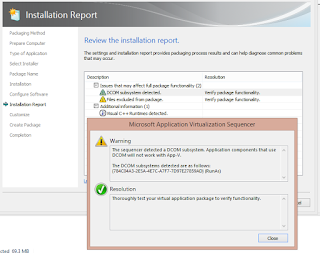
9. In the streaming phase, execute the shortcut if you want to capture feature blocks. If not click next to fault stream.
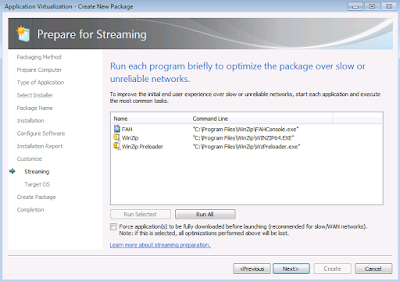
10. At the "Create Package" stage select "Continue to modify package without saving the package editor"
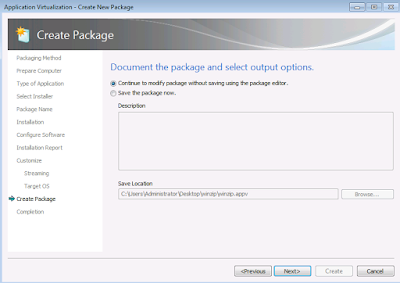
11. Check in the "Virtual Registry" tab whether the registry is captured properly.
REG_SZ AssocMsgExe with value 0 is under USER\[{AppVCurrentUserSID}]\Software\Nico Mak Computing\WinZip\WinZip.

If it is present, click File and save the package.
NOTE:
Adding AssocMsgExe to the Virtual Registry inside the Package Editor after the monitoring phase or configuring phase will not suppress the prompt. It needs to be done only during the monitoring phase or configuring phase.




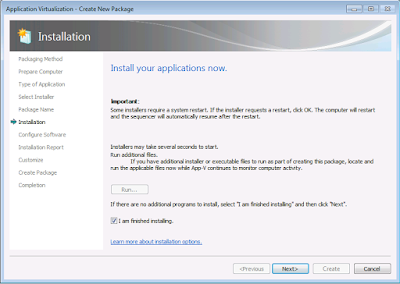
you should probably add add -EnablePVADControl to the Sequencer .exe if your going to make customized aplications.
ReplyDeleteuse this to install to a specific location other than the C:\
Also, after you run the installer for winzip and before you click finished with installer, you should be adding the license file to %ProgramData%\Winzip location. once added you then click finish. do the first run by running the app a few times to close/configure the first run garbage and choose associate zip files with winzip. no need to run the cmd line install or registry change.
in the "Continue to modify package without saving the package editor" section click the advanced tab and choose the top 2 check boxes to allow COM communication. this has worked flawlessly for me. good post though.