In the Package editor under advanced tab, you can see the Manifest file tab which has been introduced in App-V 5.1. This doesn't exist in earlier versions of App-V. Using this tab, you can export or import the AppxManifest.xml file.
Earlier if we want to do any custom changes we have to edit the deploymentconfig or userconfig.xml file(for adding scripts, editing FTA's etc). App-V 5.1 provides advanced way to edit those changes within the AppxManifest.xml.
To do so, click on export as highlighted below in the Manifest file tab. This will export the AppxManifest.xml file to the local machine. choose the destination and click on save.
After opening the file using AVME,you can select the checkbox on left hand side to enable the type of script you want(Machine or User), then enter the Path (Powershell.exe) and Arguments field. After editing, save the file using the SaveAs button found at the top right side.
Earlier if we want to do any custom changes we have to edit the deploymentconfig or userconfig.xml file(for adding scripts, editing FTA's etc). App-V 5.1 provides advanced way to edit those changes within the AppxManifest.xml.
To do so, click on export as highlighted below in the Manifest file tab. This will export the AppxManifest.xml file to the local machine. choose the destination and click on save.
Open the exported AppxManifest.xml using AppVManifestEditor. You can download the tool from here AVME
AVME is a simple yet powerful tool to edit the AppxManifest file.My recommendation is not to edit the AppxManifest file manually.
The output of the AppvManifest.xml will be like this.
In the Package Editor, select Import and choose the modified AppxManifest.xml file and select save in the sequencer.
This will create the virtual package with inbuilt scripts in the AppxManifest.xml file.

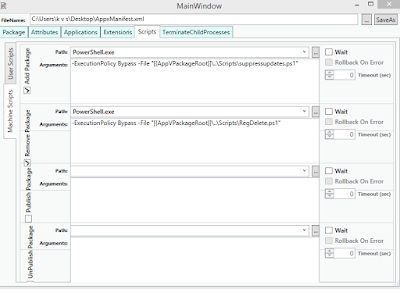


No comments:
Post a Comment