After publishing Google Chrome App-V package in windows 7, logging into portal.office.com and opening a word or excel document and trying to edit it with locally installed Office 0365 fails. When checked with procmon, we can see that Google Chrome virtual package is able to see the local o365 package and tries to open it but the winword.exe process closes soon with exit code 1.
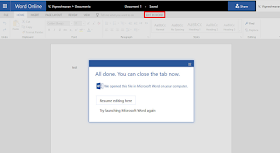
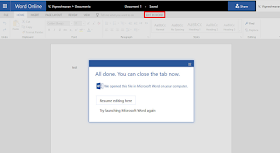
As in last blog, I have detailed about the same issue happening with Appv-d Mozilla Firefox package and local o365.The solutions are still the same for the current scenario too.
Solution 1:
Create the AllowJitvInAppvVirtualizedProcess registry key as shown below to fix this known issue.
If it doesn't work try in wow6432Node registry.
Solution 1:
Create the AllowJitvInAppvVirtualizedProcess registry key as shown below to fix this known issue.
Windows Registry Editor Version 5.00 [HKEY_LOCAL_MACHINE\SOFTWARE\Microsoft\ClickToRun\OverRide] "AllowJitvInAppvVirtualizedProcess"=dword:00000001
If it doesn't work try in wow6432Node registry.
Windows Registry Editor Version 5.00 [HKEY_LOCAL_MACHINE\SOFTWARE\Wow6432Node\Microsoft\ClickToRun\OverRide] "AllowJitvInAppvVirtualizedProcess"=dword:00000001
Solution 2:
If Solution 1 doesn't work , try with the latest App-V 5.1 Hot Fix. Always make sure to use the latest App-V 5.1 Hot Fix. (A minimum of Hot Fix 4 is required for this issue to be resolved.)
You can download the latest Hot Fix here: KB4018510
Tested the same scenario in Windows 10 1607, only the AllowJitvInAppvVirtualizedProcess registry key is required.
NOTE: Fixes that are delivered to the “out-of-box” versions of App-V and UE-V are first delivered for the “in-box” versions of App-V and UE-V in the monthly Windows 10 cumulative updates.Since updates are provided to windows 10 in-box App-V client first, it will not require the installation of the latest Hot-Fix.
From Windows 10 1703, this AllowJitvInAppvVirtualizedProcess registry key will be automatically added when any of the Office product starts.

No comments:
Post a Comment