Select create a new virtual package.
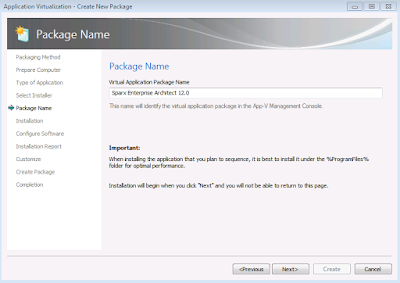
Click Next and Install the application.
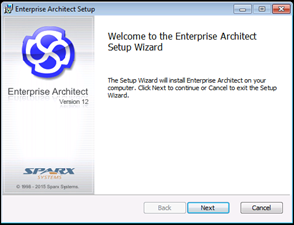
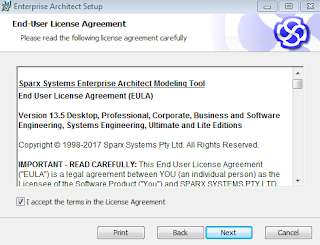
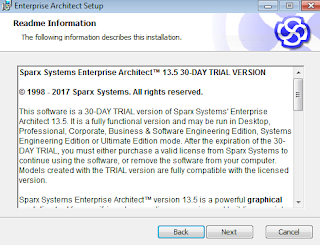
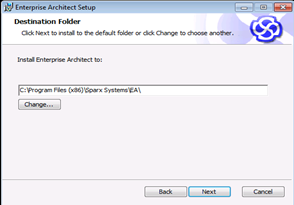
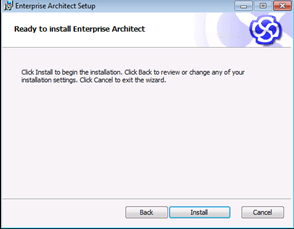
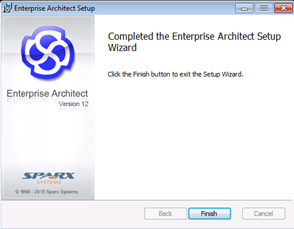
Remove the desktop shortcut. Select I am finished Installing.
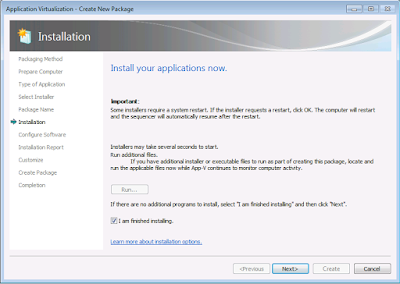
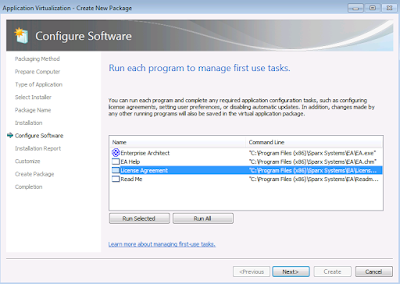
If you need to do any post install configuration like adding new registration key,Launch the shortcut “Enterprise Architect” and do it here.Once done click Next.
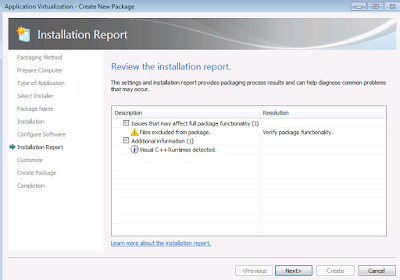
Click Next and save the Package.
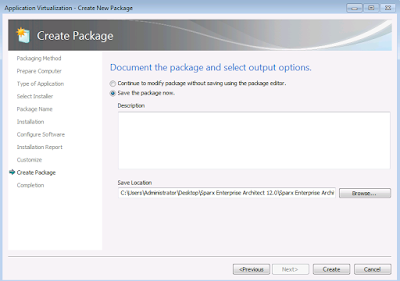
Publish and test the sequenced package in the latest windows 10 environment.
Select create package.
Select standard package.
Select custom installation.
Type the name of the virtual package as Sparx Enterprise Architect 13.5.
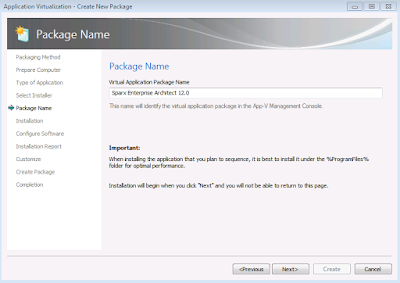
Click Next and Install the application.
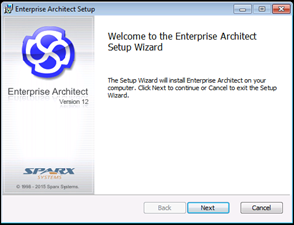
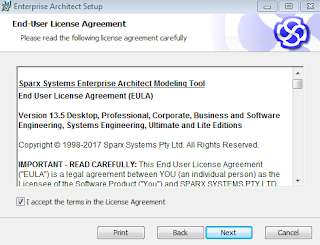
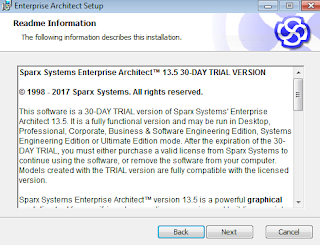
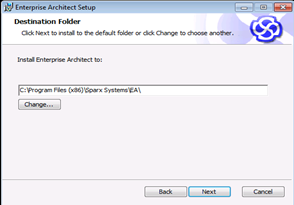
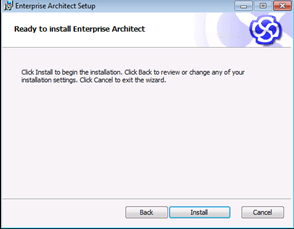
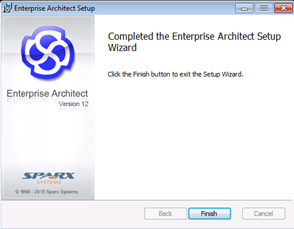
Remove the desktop shortcut. Select I am finished Installing.
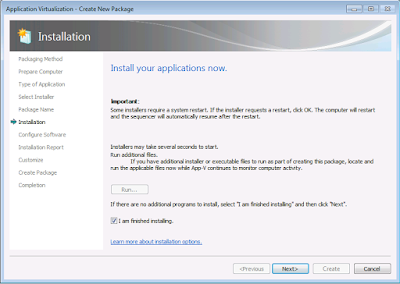
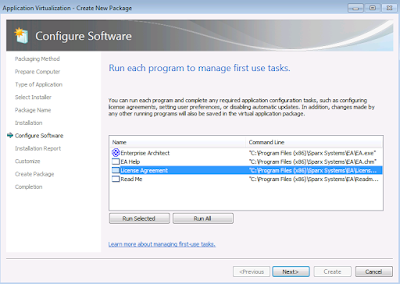
If you need to do any post install configuration like adding new registration key,Launch the shortcut “Enterprise Architect” and do it here.Once done click Next.
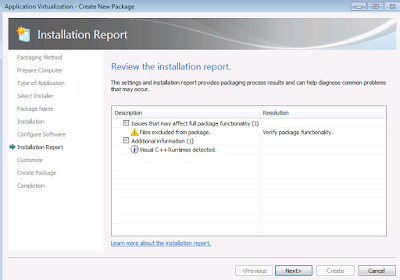
Click Next and save the Package.
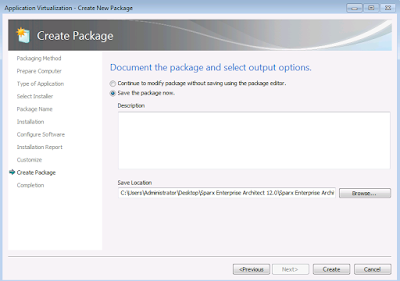
Publish and test the sequenced package in the latest windows 10 environment.




If the user for this application requires to use the script debugging functionality they will need to install the "Microsoft Script Debugger" during sequencing as well:
ReplyDeleteRefer to the notes section in the link below;
http://www.sparxsystems.com/enterprise_architect_user_guide/12/automation_and_scripting/debug_scripts.html
Awesome,
ReplyDeleteThank you so much for sharing such an awesome blog...
virtualization solutions