Now that crowdstrike update have caused a huge caos around the world, Windows 365 cloud pc's were also impacted. Though 2-3 restarts fixed for most cloud pc's, some couldn't recover and started displaying below error when accessing.
"We couldn't connect because there are currently no available resources. Try again later or if this keeps happening ask your admin or tech support for help"
Restoring your Windows 365 Cloud PC to a previous known working state can be a lifesaver when troubleshooting issues or undoing unwanted changes. With Intune, managing and restoring to a specific restore point is straightforward. Follow these steps to utilize up to 14 available restore points for your Windows 365 Cloud PC.
Prerequisites
- Ensure you have administrative access to Intune.
- Verify that your Windows 365 Cloud PC has restore points created.
Step-by-Step Guide
1. Log in to the Intune Admin Center
2. Select Your Device
- Go to Devices > Windows 365.
- Select the specific Cloud PC you want to restore.
3. Access the Restore Points
- In the device overview pane, click on Restore tab
- You will see a list of available restore points. Note that up to 14 restore points may be available, depending on the device's configuration and usage.
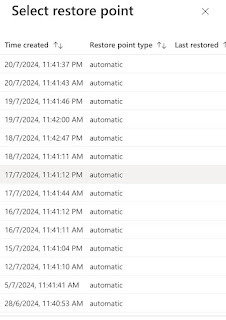
4. Choose the Restore Point
- Review the restore points by date and description to find the desired state prior to CS impact.
- Select the restore point you want to use.
5. Initiate the Restore Process
- Click on Restore
- Confirm your choice when prompted. This will start the restoration process to the selected point.
6. Monitor the Restoration
- The Cloud PC will undergo the restoration process. This might take some time, depending on the size of changes and data involved.
- You can monitor the progress through the Intune admin center.
7. Verify the Restoration
- Once the process is complete, log in to the Cloud PC to verify that it has been restored to the desired state.
Important Considerations
Data Loss: Restoring to a previous point will undo changes made after that point. All apps, data will be lost during this restore to previous state.
Official source - https://learn.microsoft.com/en-us/windows-365/enterprise/restore-overview



No comments:
Post a Comment